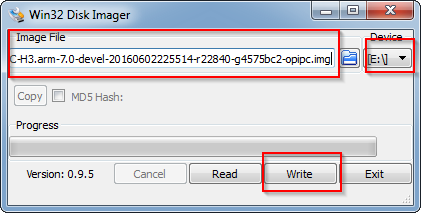First operation to do in order to use Openelec on Orange PI PC is the micro sd preparation.
It is advisable to use a micro SD class 10 to gain better performances.
As first step we proceed to the Openelec image download from the link specified in Orange PI PC forum
paying attention to choose the opipc version.
We choose the latest image in .gz format. After the file download in a directory, we open a shell command window in this directory and unzip the content
|
1 |
gunzip -d imagename.img.gz |
Then we plug the micro sd card and find this device
|
1 |
diskutil list |
In our case we have the following output
|
1 2 3 |
#: TYPE NAME SIZE IDENTIFIER 0: FDisk_partition_scheme *7.9 GB disk2 1: DOS_FAT_32 NEW VOLUME 7.9 GB disk2s1 |
We proceed to the device unmout; in our case the command is
|
1 |
diskutil unmountDisk /dev/disk2 |
WARNING: Be sure that the device is the micro sd card and not the internal disk. The next operation imply the complete rewriting of the device with the loss of all data on it.
We can now write the image into the micro sd card, using the correct device, that in our case is /dev/disk2
|
1 |
sudo dd if=./imagename.img of=/dev/sdb bs=4M |
WARNING: This operation wipes all data on the micro sd card.
After a while we have the micro sd card ready to be used in the Orange PI PC board.