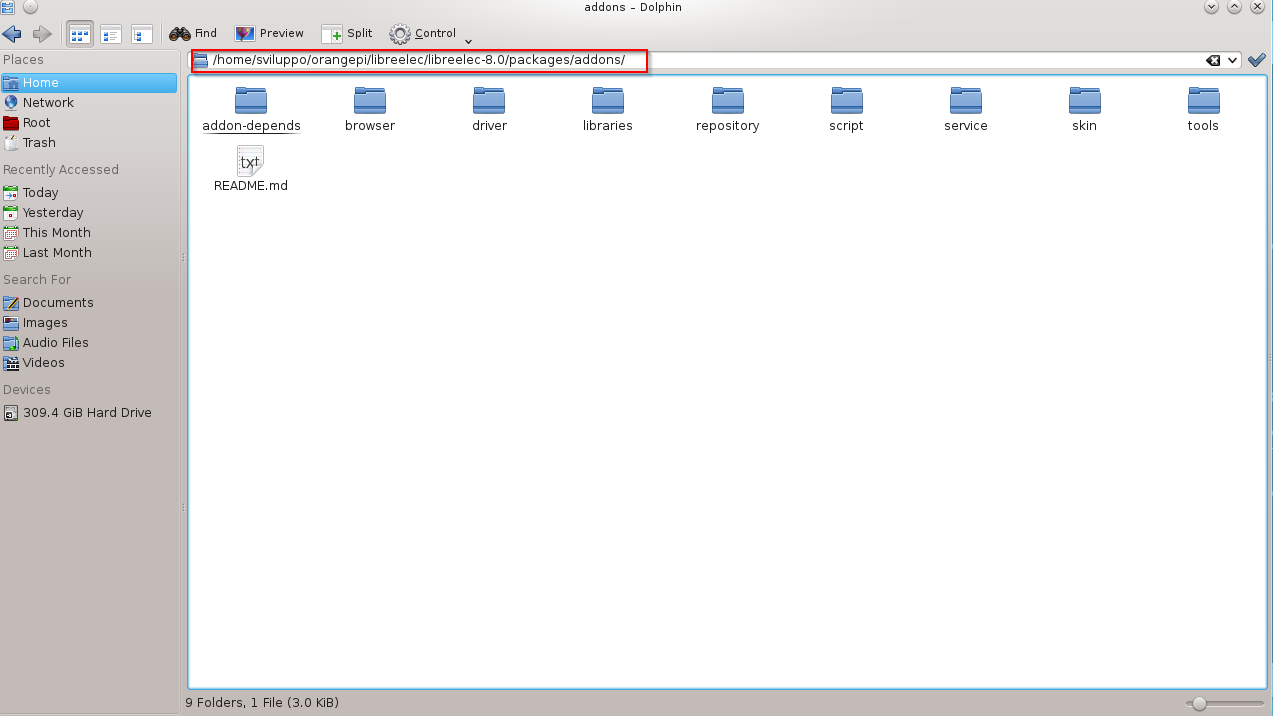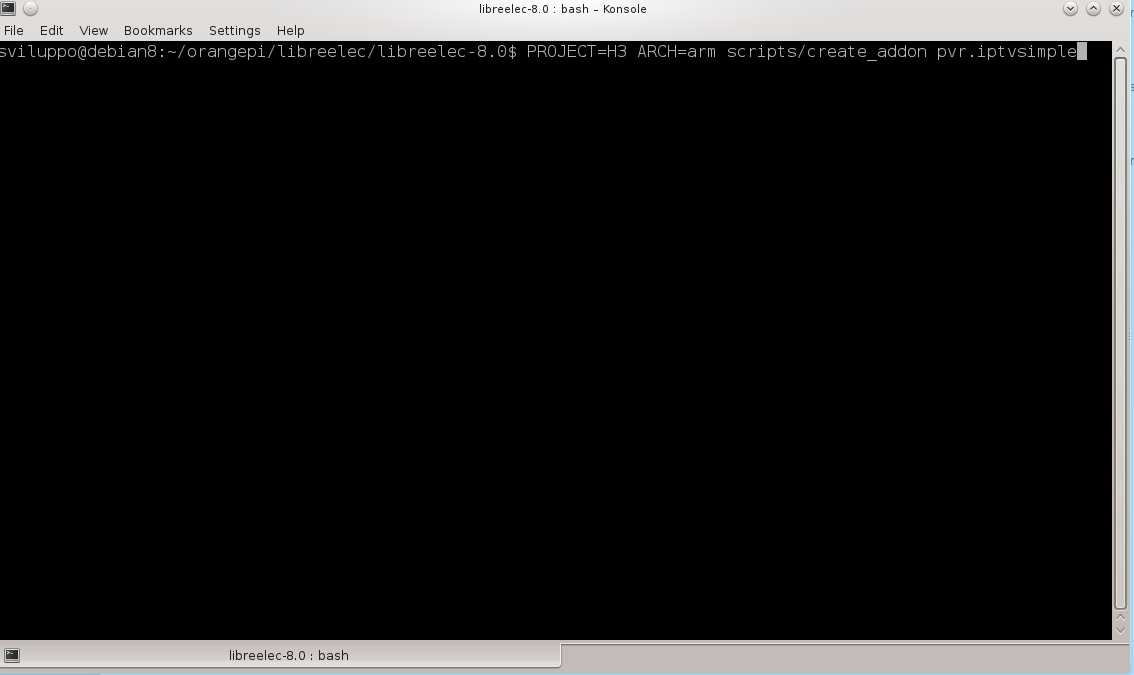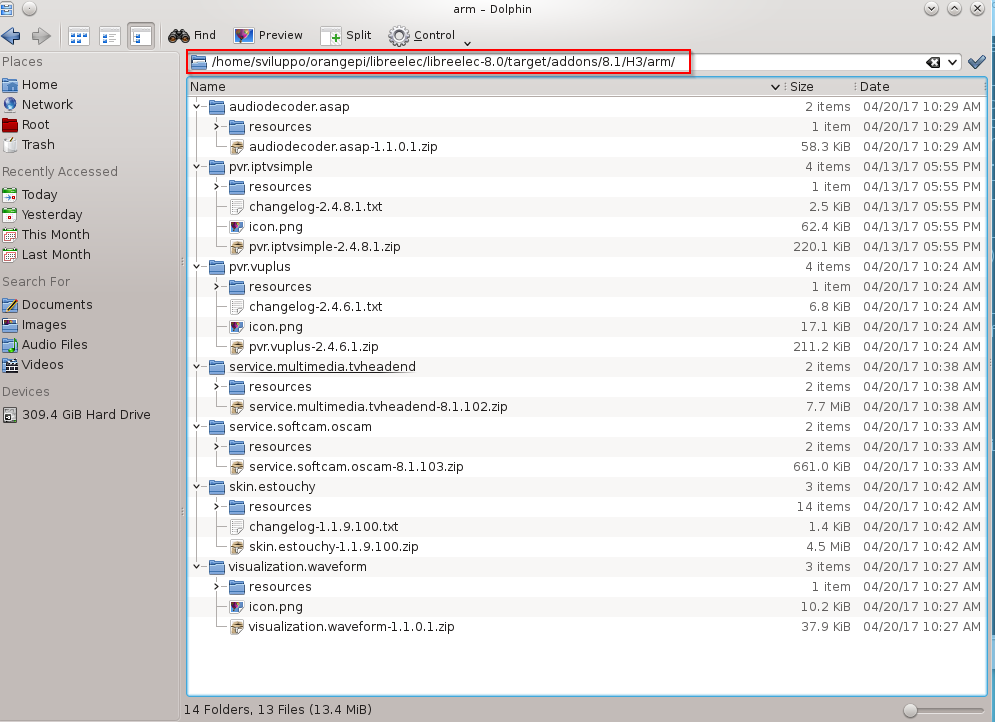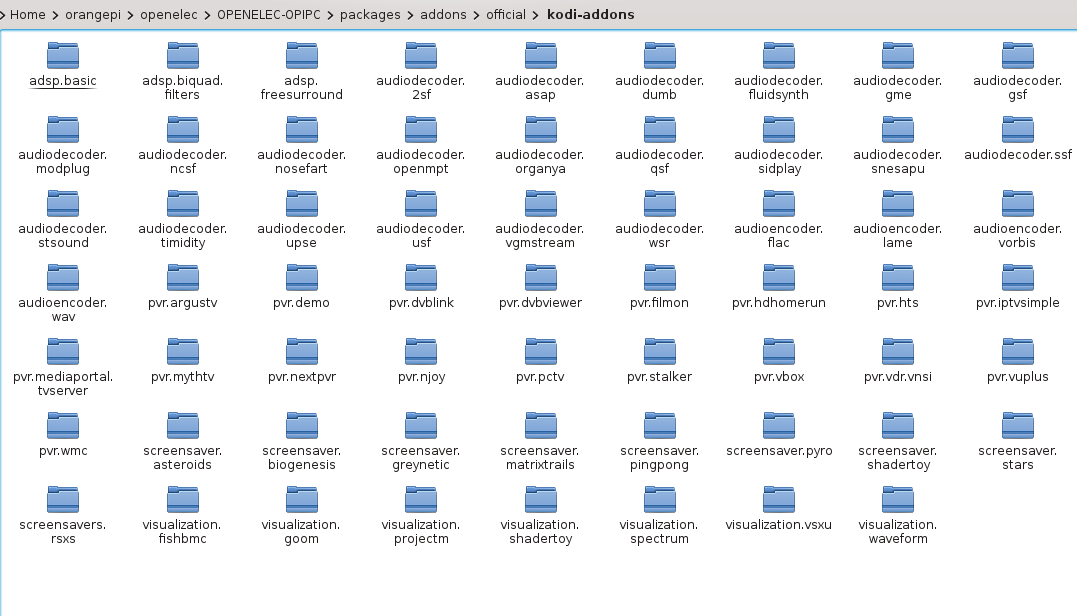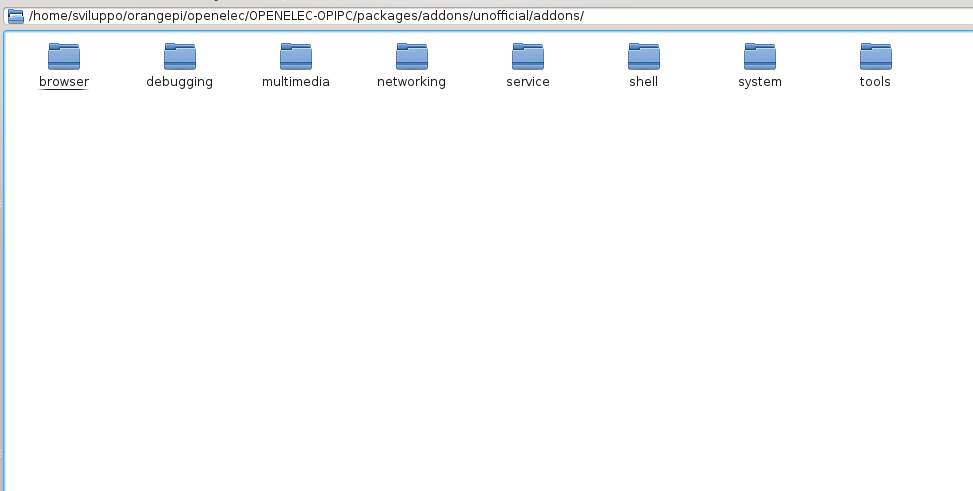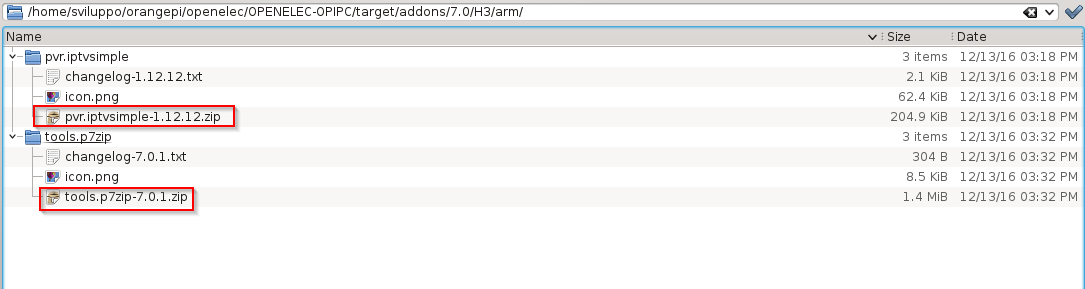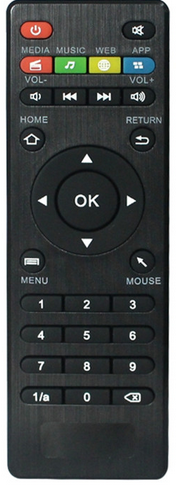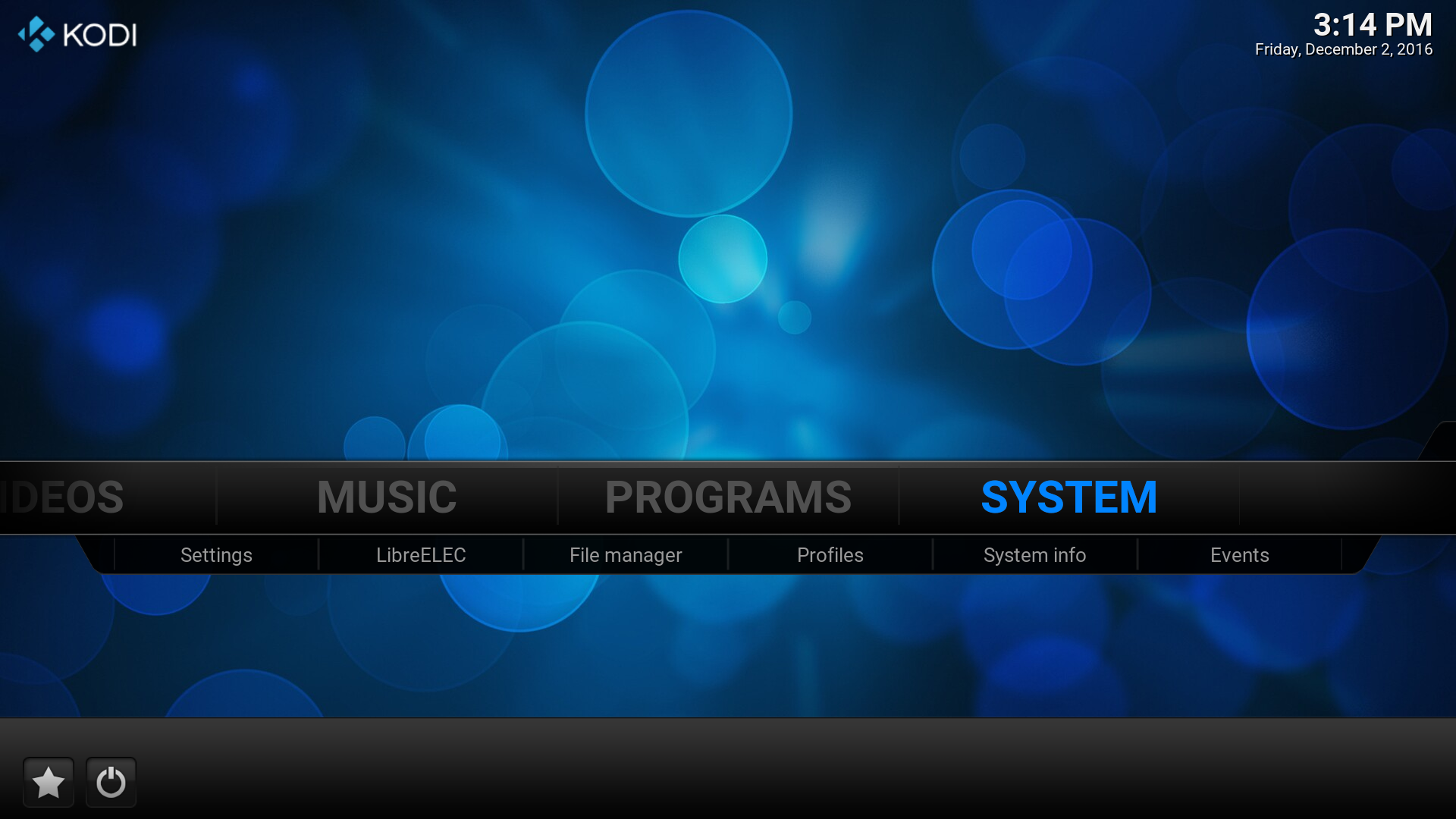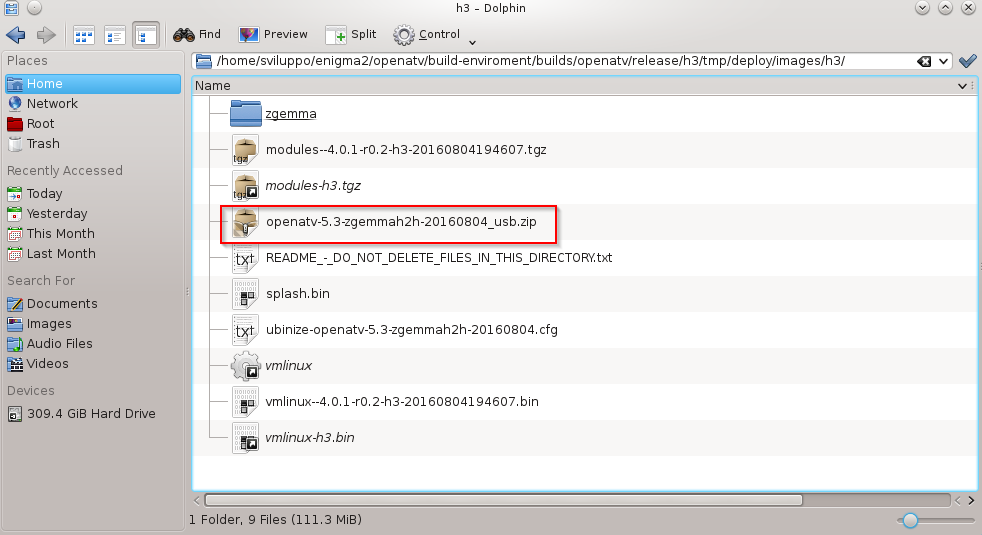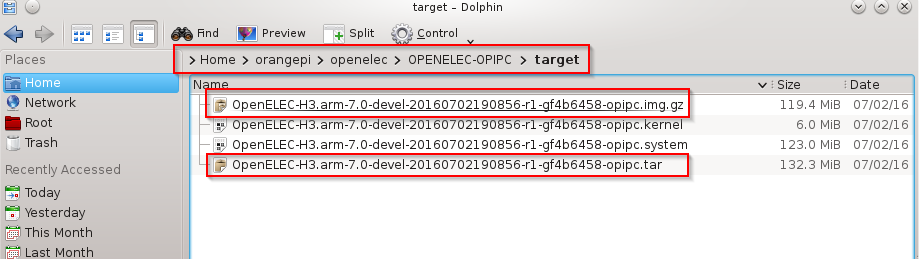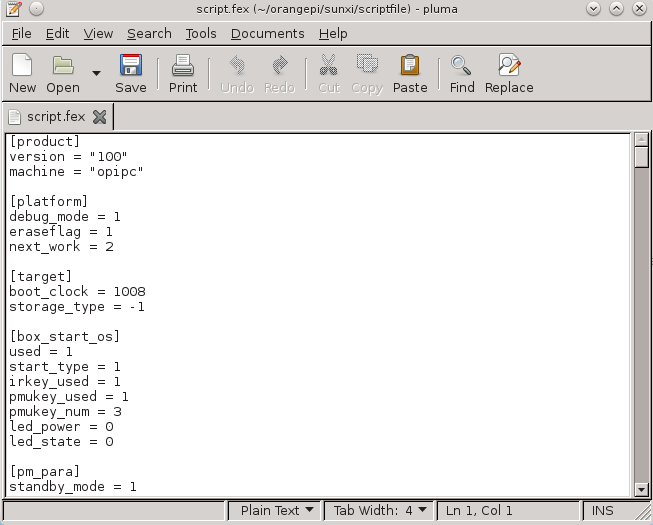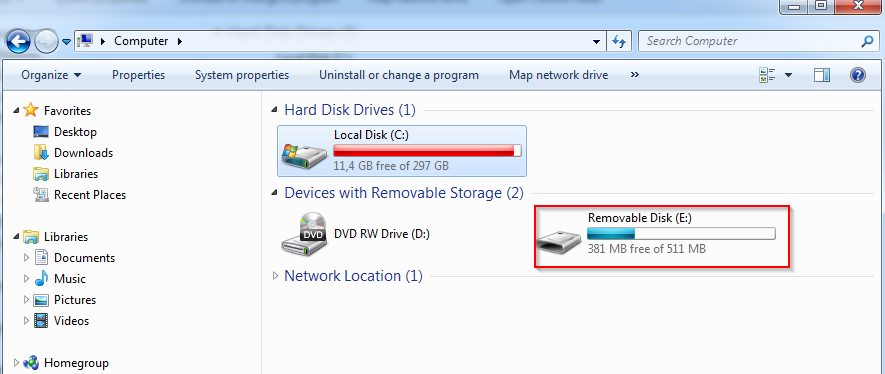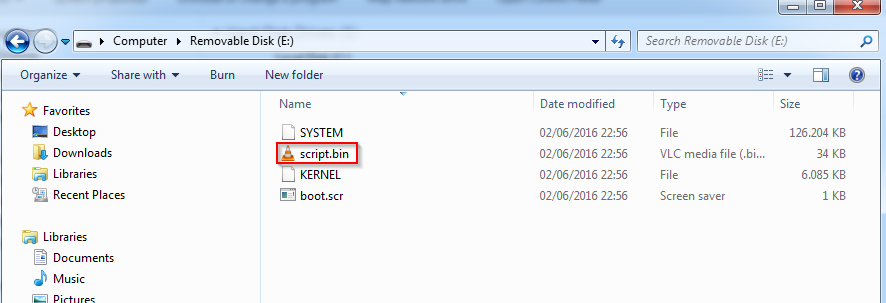This article describes the steps that I ran to prepare a first version of Libreelec 8 in Orange PI PC cards and other H3 socs.
Starting from the Debian development envinronment, with its installed packages, already used for the compilation of OpenELEC 7
Openelec compilation for Orange PI PC
we proceed to build an Libreelec 8 image.
We started as basis from the work done for Openelec 7 and Libreelec 7 available on the two github repositories
H3 Openelec 7 Github
H3 Libreelec 7 Github
Log in a unix command shell as user sviluppo; create a folder, libreelec , under orangepi folder and move into it
|
|
sviluppo@debian8:~/orangepi$ mkdir libreelec sviluppo@debian8:~/orangepi$ cd libreelec sviluppo@debian8:~/orangepi/libreelec$ |
Clone the Libreelec8 github
|
|
git clone -b libreelec-8.0 https://github.com/LibreELEC/LibreELEC.tv.git libreelec-8.0 |
The patches have been created for a specific version of the commit, so we align our github clone to that version
|
|
cd libreelec-8.0 git checkout 745f6790ec0456aa8478fff5360107c148ea5204 |
Download from the following link the patches, the H3 project and other stuff
H3 Libreelec 8
Unzip this file in /home/sviluppo/orangepi/libreelec
Run the following steps
1)Copy to /home/sviluppo/orangepi/libreelec/libreelec-8.0/projects the folder
H3
2) Copy to /home/sviluppo/orangepi/libreelec/libreelec-8.0/packages/multimedia the folders
cedarx
libmpeg2
3) Copy to /home/sviluppo/orangepi/libreelec/libreelec-8.0/packages/tools the folder
sunxi-tools
4) Copy to /home/sviluppo/orangepi/libreelec/libreelec-8.0/packages/sysutils the folder
sunxi-sys-utils
5) Copy to /home/sviluppo/orangepi/libreelec/libreelec-8.0/packages/graphics the folder
sunxi-mali
6) Copy to /home/sviluppo/orangepi/libreelec/libreelec-8.0/packages/linux-drivers the folder
mt7601u
7) The following patches are available in /home/sviluppo/orangepi/libreelec/H3LE8/patches folder
linux.patch
image.patch
mkimage.patch
kodi.patch
libcec.patch
u-boot.patch
u-boot-release.patch
u-boot-update.patch
Patch the code from the /home/sviluppo/orangepi/libreelec folder running the following commands
|
|
patch libreelec-8.0/packages/linux/package.mk < H3LE8/patches/linux.patch patch libreelec-8.0/scripts/image < H3LE8/patches/image.patch patch libreelec-8.0/scripts/mkimage < H3LE8/patches/mkimage.patch patch libreelec-8.0/packages/mediacenter/kodi/package.mk < H3LE8/patches/kodi.patch patch libreelec-8.0/packages/devel/libcec/package.mk < H3LE8/patches/libcec.patch patch libreelec-8.0/packages/tools/u-boot/package.mk < H3LE8/patches/u-boot.patch patch libreelec-8.0/packages/tools/u-boot/release < H3LE8/patches/u-boot-release.patch patch libreelec-8.0/packages/tools/u-boot/scripts/update.sh < H3LE8/patches/u-boot-update.patch |
Proceed to the image build for Orange PI PC from the folder /home/sviluppo/orangepi/libreelec/libreelec-8.0 running
|
|
ARCH=arm PROJECT=H3 SYSTEM=opipc make image |
At the end of the compilation in the /home/sviluppo/orangepi/libreelec/libreelec-8.0/target folder we find the files to install or update Libreelec 8
At the link
Openelec 7 H3 FAQ
we find the boards we can build changing the SYSTEM parameter in the building command
SYSTEM=opi2
SYSTEM=opione
SYSTEM=opipc
SYSTEM=opiplus
SYSTEM=opilite
SYSTEM=opipcplus
SYSTEM=opiplus2e
SYSTEM=bpim2p
SYSTEM=bx2
|
|
ARCH=arm PROJECT=H3 SYSTEM=BOARD make image |
This image is a first attempt to build Libreelec 8 for H3 socs. The image was installed on Orange PI PC and the system worked well, but still bugs and malfunctions may occur.
Here is the built Libreelec 8 image for Orange PI PC
Orange PI PC Libreelec 8 Image
We tested this image on an Orange PI PC board.
Here are other images we did’t test on the devices
Orange Pi2 Libreelec 8 Image
Orange Pi Lite Libreelec 8 Image
Orange Pi One Libreelec 8 Image
Orange Pi PC Plus Libreelec 8 Image
Orange Pi Plus Libreelec 8 Image
Orange Pi Plus 2e Libreelec 8 Image
WARNING: The image installation on the device is at your own risk. We accept no responsibility if the installation leads to malfunction or block of the device.
The following article shows how to build the addons
Libreelec 8 addon building for Orange PI PC
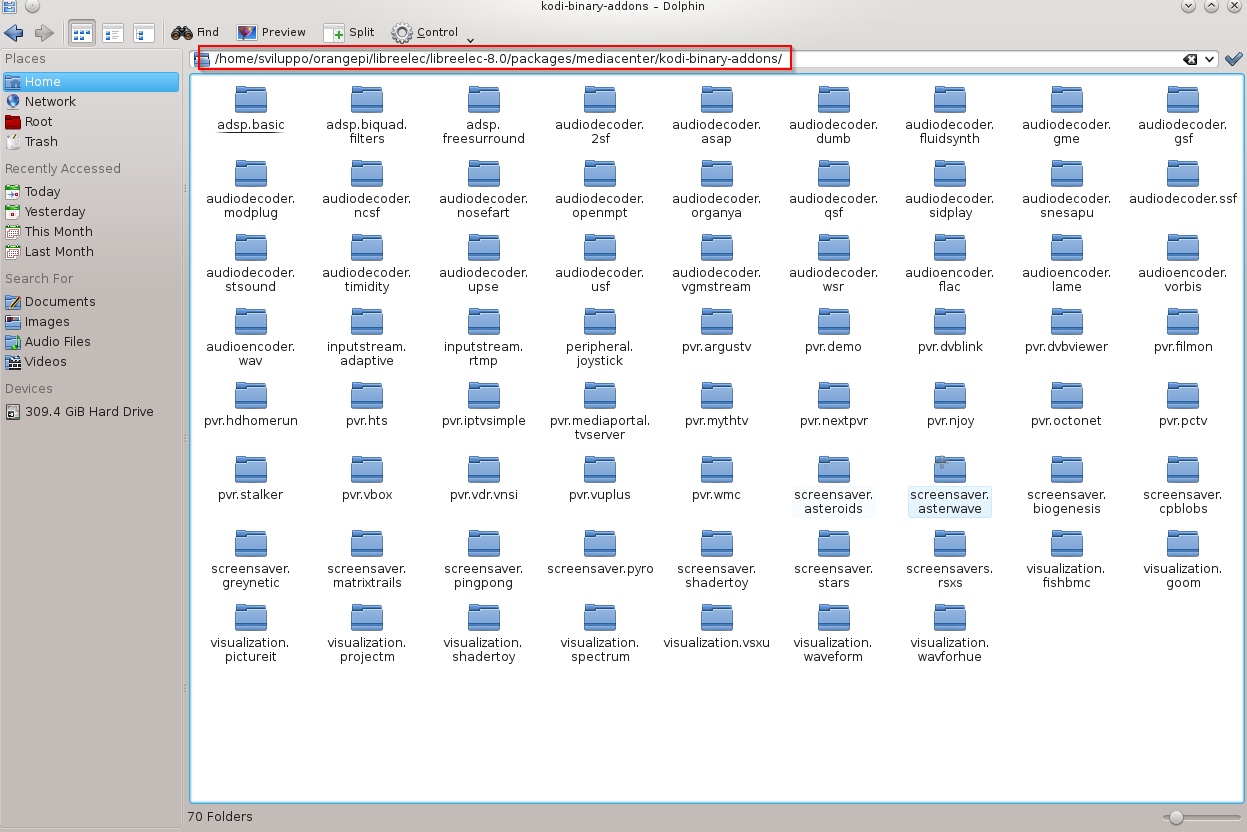 and in the packages/addons folder
and in the packages/addons folder