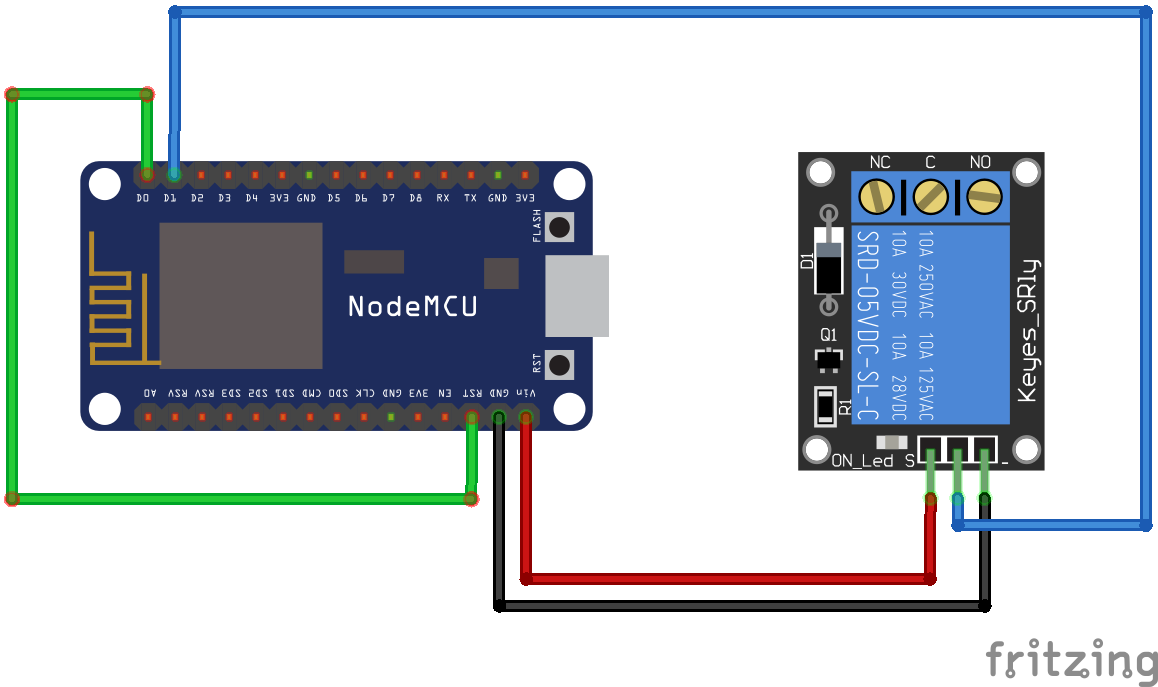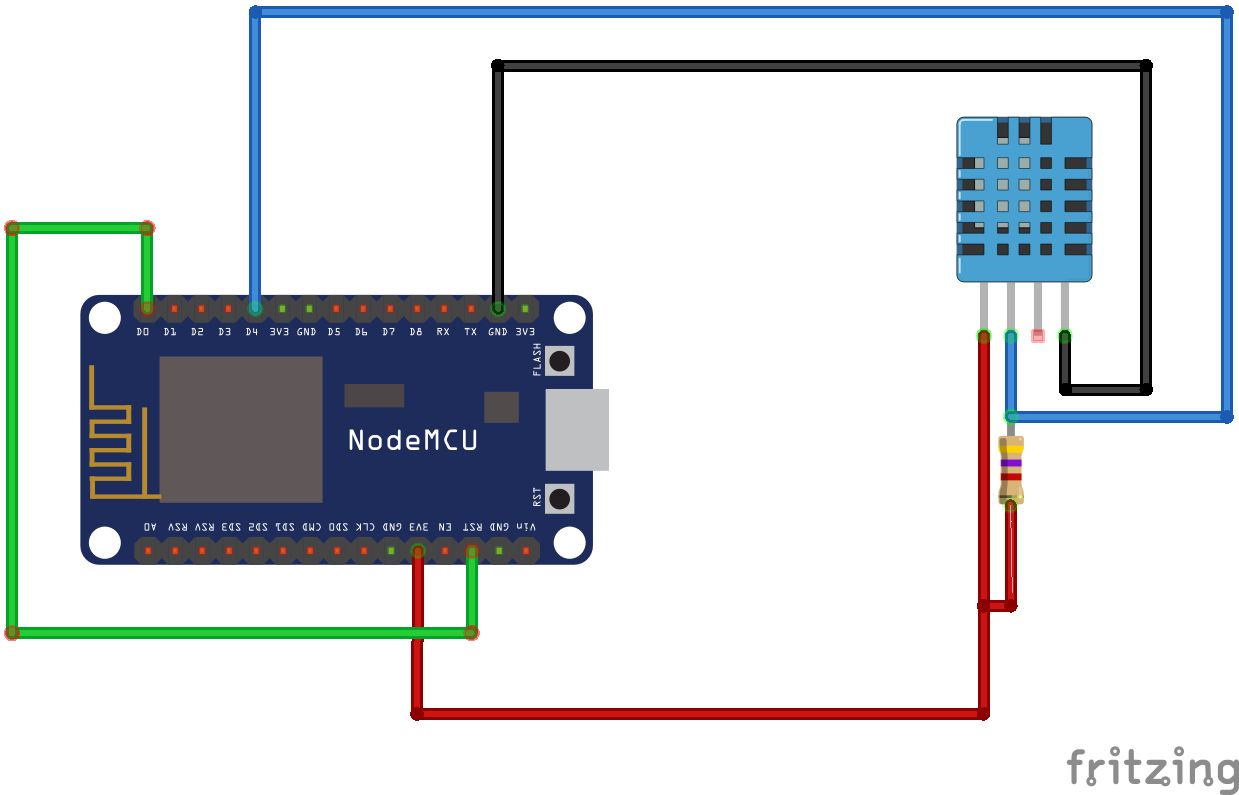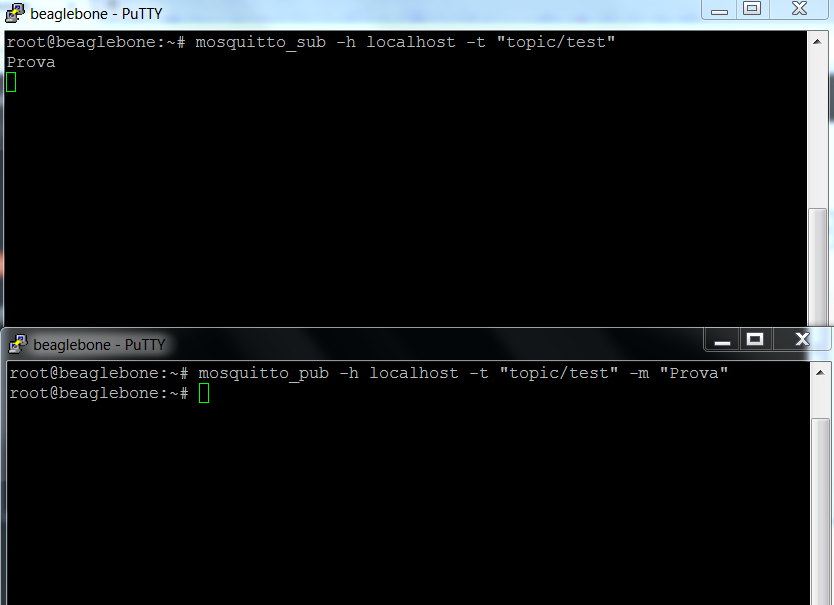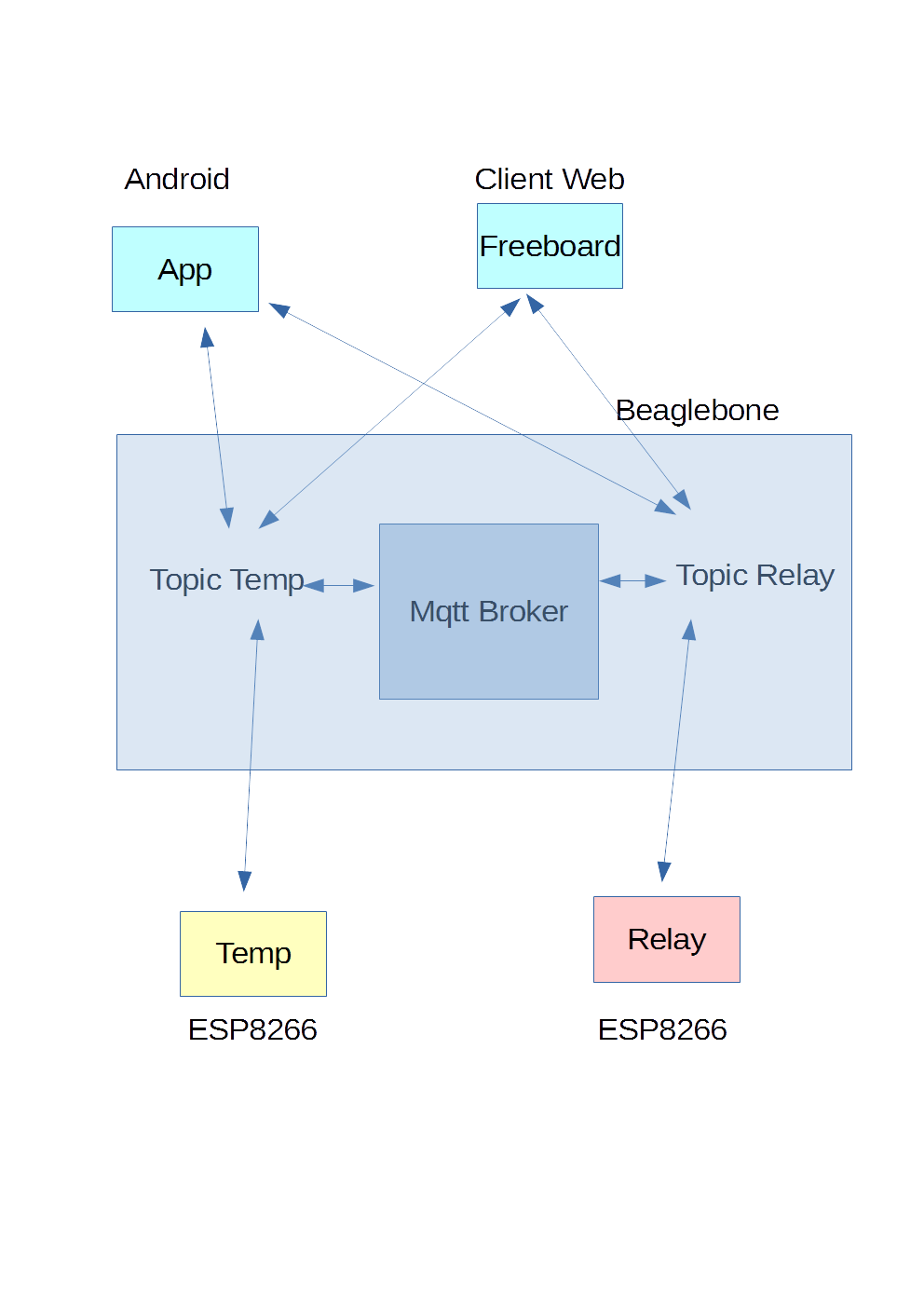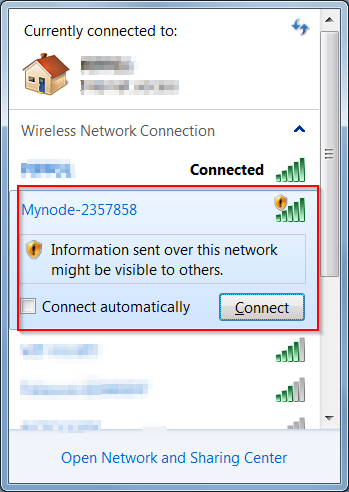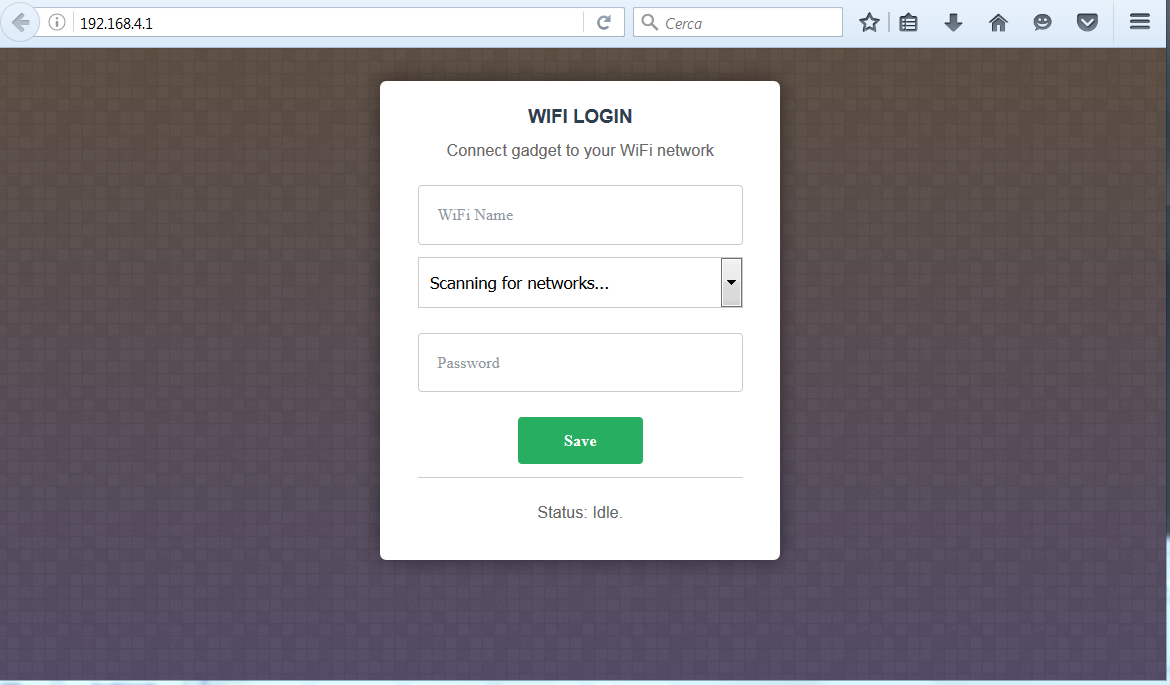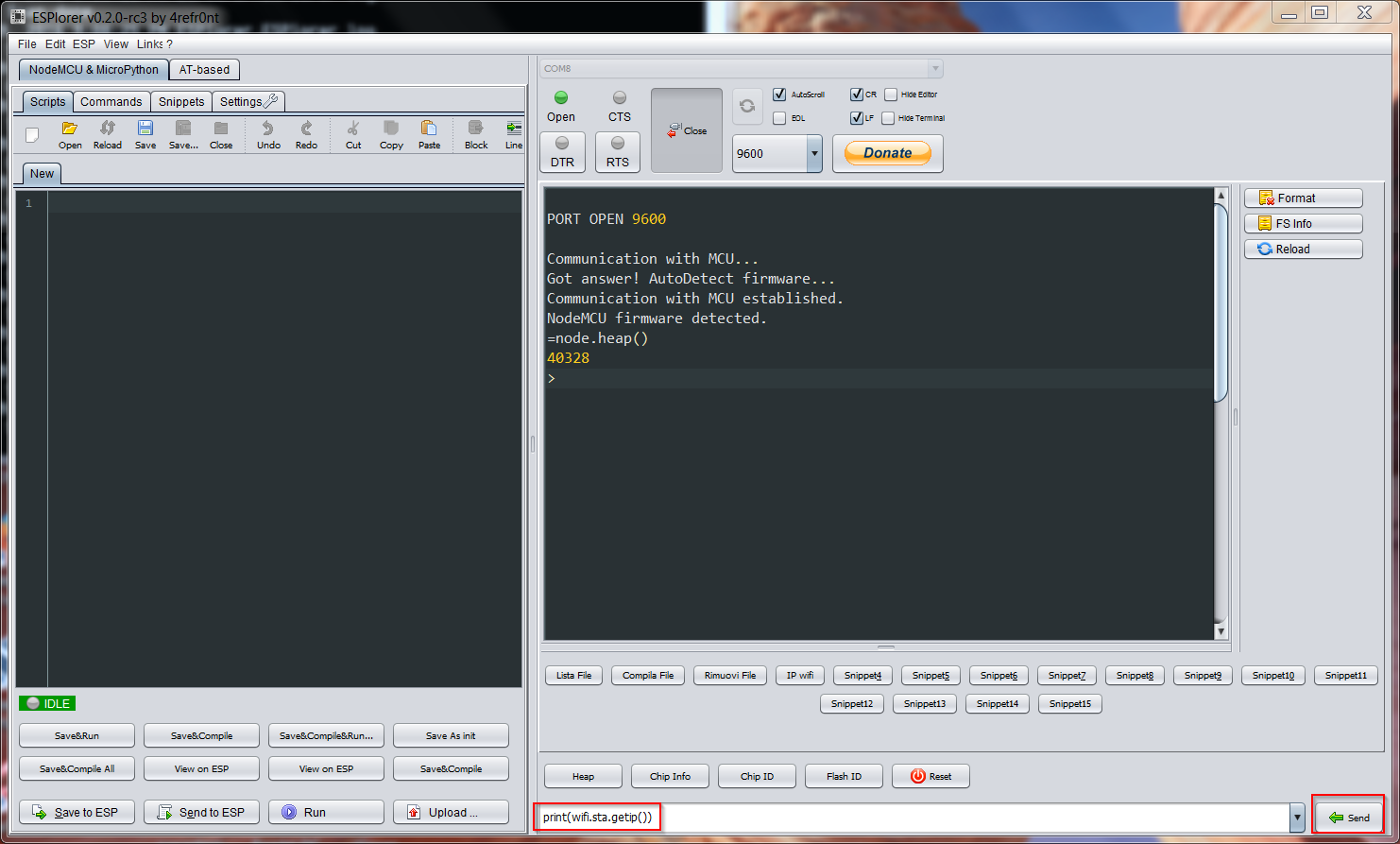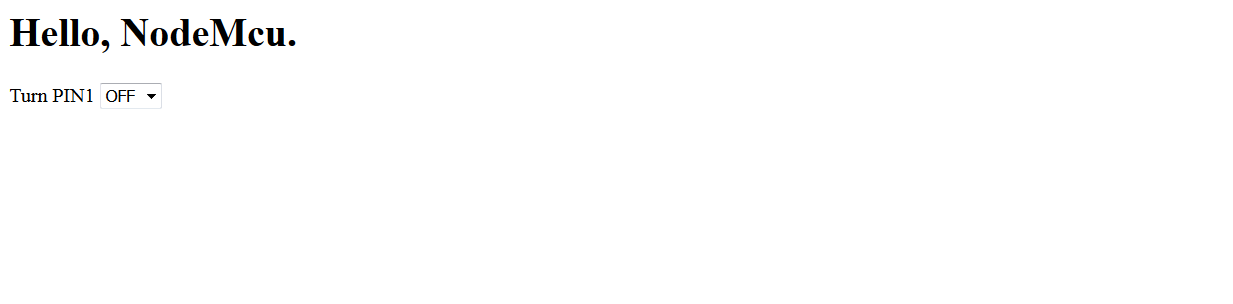After the compilation of the MicroPython firmware for ESP32
ESP32 – MicroPython compiling for ESP32
this article shows how to generate the Nodemcu firmware for the ESP32 MCU.
The firmware is not yet complete as the one existing for ESP8266.
The instructions can be found on the github at the link
https://github.com/nodemcu/nodemcu-firmware/tree/dev-esp32
The compilation documentation is available at the link
https://nodemcu.readthedocs.io/en/dev-esp32/en/build/
The operating system used is Debian 9 previously encountered for the esptool and Adafruit-ampy utilities
MicroPython – Python on embedded devices
Log on with the operating system user on Debian 9, sviluppo in our case; under the home folder create the Esp32 folder and inside this folder the nodemcu folder
|
1 2 3 4 5 |
cd mkdir Esp32 cd Esp32 mkdir nodemcu cd nodemcu |
Clone the repository
|
1 |
git clone --branch dev-esp32 --recurse-submodules https://github.com/nodemcu/nodemcu-firmware.git nodemcu-firmware-esp32 |
To update the cloned repository follow the description on the compilation link, i.e.
|
1 2 3 4 |
cd nodemcu-firmware-esp32 git pull origin dev-esp32 git submodule init #only if repo was cloned w/o submodules init git submodule update --recursive |
Go into nodemcu-firmware-esp32 folder and run
|
1 2 |
cd nodemcu-firmware-esp32 make menuconfig |
 Enable the bluetooth in Component config–>Bluetooth
Enable the bluetooth in Component config–>Bluetooth
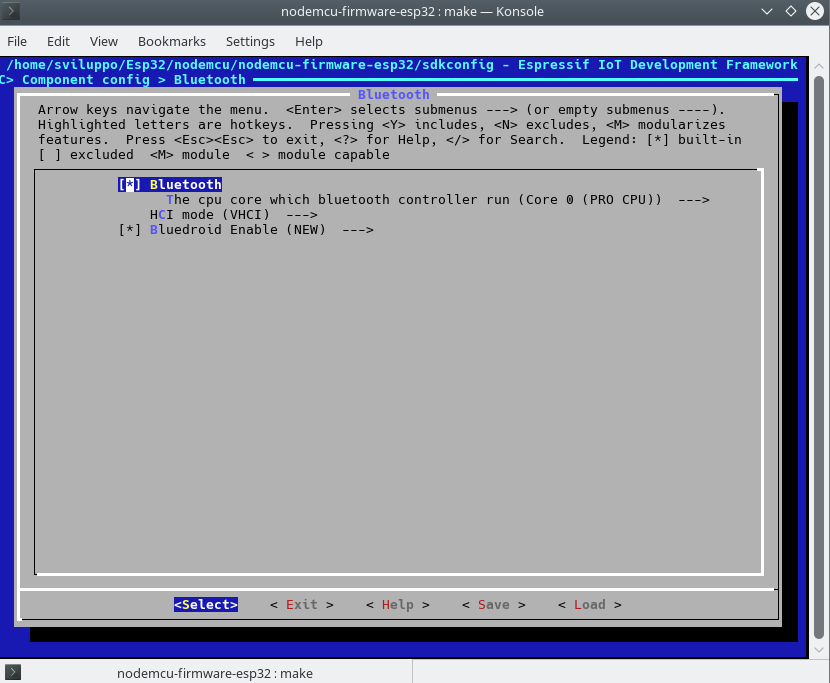 Enable various modules in Component config–>Nodemcu modules
Enable various modules in Component config–>Nodemcu modules
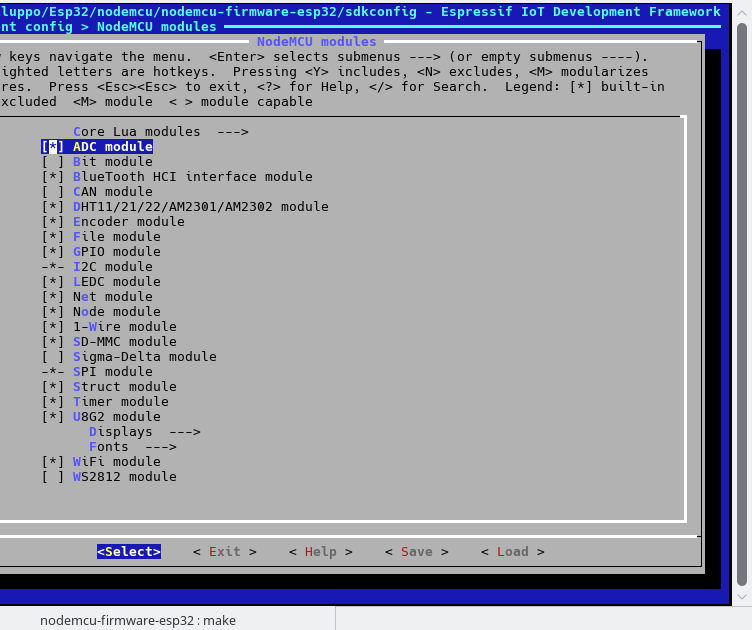 In the flash settings we set the default values for our ESP32, Serial flasher config->
In the flash settings we set the default values for our ESP32, Serial flasher config->
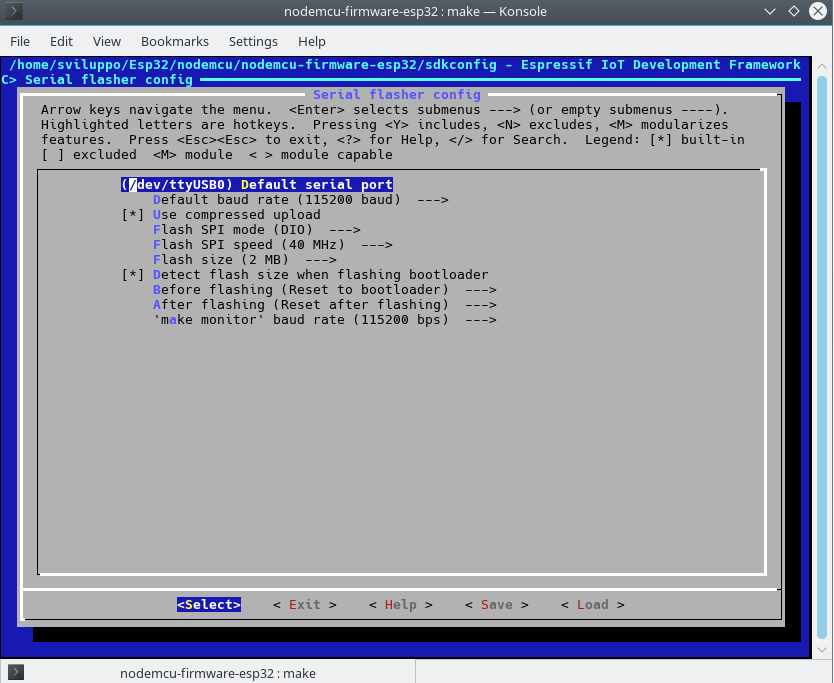 Save the configuration and exit. To build the firmware run
Save the configuration and exit. To build the firmware run
|
1 |
make |
At the end of the compilation the command to upload the firmware is shown; the same operation is executed by simply running
|
1 |
make flash |
For informations about the partitions of the various ESP32 versions, refer to the documentation
http://api-guides/partition-tables.html
In the next article we’ll show how to make an application using the Espressif SDK